Engaging with Facebook and Instagram comments
⚠️ Engage is being replaced by Community on January 15, 2026.
The new Community experience brings expanded support for Threads, Bluesky, LinkedIn, Facebook pages, and Instagram professional accounts—making it easier to manage all your conversations in one place.
To switch, click the Go to Community button in the banner at the top of Engage. We recommend making the move early to get familiar with the new features!

Learn more about how Community works here: Engaging with Community comments in Buffer.
Every time a Facebook or Instagram comment goes unanswered, an opportunity to foster a more long-term relationship is lost. By contrast, the best marketers today build loyal fans and followers by interacting with their audience and nurturing their brand in the comments.
The Engagement tab in your Buffer account adds efficiency to relationship-building, allowing you to swiftly swing from comment to comment, prioritizing the most urgent.
In this article:
- Video walkthrough
- Choosing your social channel
- Replying to comments
- Dismissing comments
- Deleted comments
- Failed replies and errors
- FAQ
Video walkthrough
In the video below, Katie, from our Customer Advocacy team, will walk you through how to engage with Facebook and Instagram comments.
Choosing your social channel
To get started, click the Engage tab at the top of your dashboard. You'll then be able to choose which Facebook or Instagram account you’d like to work with. Any Facebook page or Instagram business account you have connected to Buffer will be available. If you need guidance on connecting your Instagram business account, please see this guide, and if you run into any errors or don’t see your account, head over to our troubleshooting guide. If you need guidance on connecting your Facebook page, please see this guide.
📝 Notes
- This feature is not currently available on the Buffer mobile app. To reply to comments in the mobile app, you can use our new Community feature (currently in Beta). Learn more here: Engaging with Community comments on the Buffer mobile app
- Engage will only load if a Facebook Page and/or Instagram channel is connected to your Buffer account.
- Comments on paid ads will not be pulled in.
Replying to comments
Once you’ve chosen the social channel, you will see your posts as image thumbnails. We will backfill up to 30 posts with up to 2000 comments per post, and any new posts you send will then appear in the Engagement tab moving forward.
You’ll also see small icon indicators on the thumbnails showing unanswered comments along with specific sentiments, such as questions, replies about orders or negative comments. Learn more about labels and sentiments here.
Click the Total Unanswered Comments counter next to your chosen social channel to see a breakdown of comments by sentiment.
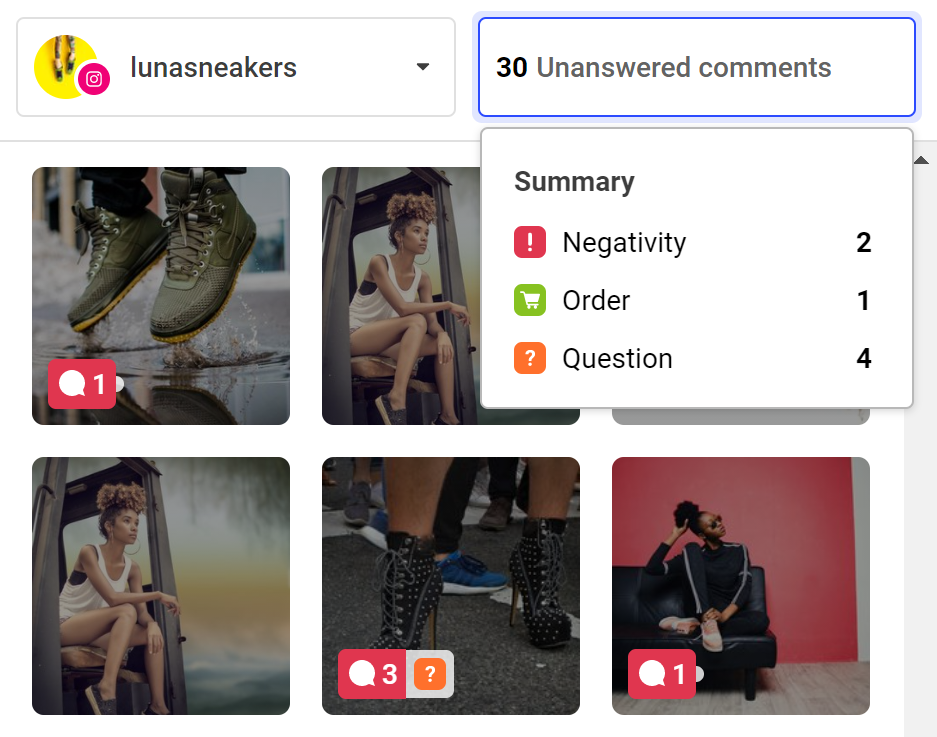
Simply click on the thumbnail of a post you’d like to work with and the comment thread will appear on the right-hand side of your screen. Alternatively, you can start replying to the first unanswered comment that we've pre-loaded for you.

When replying, you’ll see the username of the person your reply will be sent to at the beginning of the message you are composing. For Instagram comments you are able to add additional usernames to your comment if you’d like to reply to multiple people. For Facebook comments, you are not able to mention multiple people.
📝 Due to limitations with Instagram's API, we are not currently able to pull in Instagram direct messages, show paid ads, show profile avatars of commenters, or allow liking (adding a heart) to comments.
We will check for new comments every five seconds and they are automatically loaded. Comments and posts are also refreshed every time you click on a post.
We'll show you the most used emojis for your brand. We even detect these during the backfill period, so you have them right off the bat. Emojis are organization-wide, not per social channel or per Buffer user.
Want to see your post directly on Facebook or Instagram? Just click the image at the top of the comment thread and we'll take you there! And, if you reply natively in Facebook or Instagram, we'll update that for you and it will be marked as "Engaged".
Dismissing comments
You can dismiss comments that don’t need a response by clicking the tick shown in the right-hand corner or using the Control + D hotkey. If you've accidentally dismissed a comment, you can bring it back to life by clicking Open and Reply.

We’ve made it easy to dismiss all comments with one easy click! If your post has between 20 and 2000 unanswered comments, you’ll see an option to Dismiss All comments in that post.
Using hotkeys
You can use the following hotkeys to reply to comments even faster!
- ‘Control + D’ to mark comments as Dismissed
- Up key to go to the previous comment
- Down key to go to the next comment
Deleted comments
While we aren't able to delete comments within Buffer, if a comment was deleted on Instagram and you try to reply to it within the Engagement, you'll receive the following error message:

Similarly, if a post was scheduled via Buffer and was deleted after it was published, the post will still appear in the Engagement tab as a record of what was published via Buffer. However, if you try to reply to a comment on a since-deleted post, you will see an error that the post has been deleted on Instagram.
Failed replies and errors
The Engage tab will not load if:
- There are no Instagram Business accounts or Facebook Pages connected to your Buffer account, or
- If you're a team member who only has "Approval Required" access to the connected Instagram Business account and/or Facebook Page.
If your replies are failing to send, please try using the Retry button. If the error persists, try reloading the page. Your response will be saved and will be shown when you open the composer to send a reply to the comment.
If you’re seeing errors on several replies, there might be a problem with the social channel's connection. Please try re-sending the messages and if the error persists please refresh the connection inside your publishing dashboard.
If you see a "Whoops something went wrong" error, please try refreshing the page. If the problem persists, please refresh the connection inside your publishing dashboard.
FAQ
Are you able to pull in comments on my boosted posts?
At the moment, we are only able to pull in comments on organic posts. Comments added to a post while it is boosted will unfortunately not be pulled in. As soon as the boosting ends, we will start pulling in comments again. We are hoping to improve this soon and apologize for the inconvenience in the meantime.
Do you support direct messages (DMs)?
At this time, we do not support sending, receiving, or checking direct messages within our platform. We are tracking this request on our suggestions board, if you'd like to give it a vote.
Can I schedule replies with Buffer?
At this time, it is not possible to schedule replies within Buffer. Instead, the replies you create within Engage will be published immediately.