Using Facebook with Buffer
With Buffer, you can reach your community wherever they are online. Update your Facebook group by scheduling posts or share posts and reels with your Facebook Page followers. After publishing, you can analyze post performance and engage with post comments, all in one tool!
Due to API limitations, we are not able to connect to Facebook profiles at this time. Learn more about the differences between Facebook Pages and profiles here.
This article contains the following sections:
- Connecting and refreshing your Facebook accounts
- Features available on Facebook through Buffer
- Scheduling Facebook posts, reels, and stories
- Image, video, and GIF specifications for Facebook
- Engaging with Facebook posts
- Facebook analytics
- Facebook error library
- Best practices for keeping your Facebook accounts safe and not being flagged for spam
- FAQ
These features are available for Facebook
| Publishing | Analytics | Engagement |
✓ (Facebook Pages and Groups*) |
✓ (Facebook Pages) |
✓ (Facebook Pages) |
- Facebook reels and stories are not supported in our analytics or engagement dashboards. However, reels metrics are available within Sent posts insights.
- *Publishing to Facebook Groups is available via notification publishing.
Connecting and refreshing your Facebook accounts
Head to your Channels area to connect your Facebook page or group: https://account.buffer.com/channels
You can connect multiple Facebook Pages and groups you manage to Buffer. To see a step-by-step guide and troubleshooting steps, checkout the following articles:
- Connecting your Facebook Page to Buffer
- Connecting and publishing to your Facebook Group with Buffer
If your connected Facebook channel requires a refresh, check out the article Refreshing a channel in Buffer.
Having trouble connecting Facebook to Buffer? Check out our Facebook troubleshooting guide.
- Buffer supports posting to Facebook Groups with notification publishing. It is no longer possible to schedule posts to be sent automatically due to changes Meta made to their Facebook Groups API in April 2024.
- While we support Facebook Pages, Buffer doesn't connect to Facebook professional profiles. You can read more about the differences between these two types of Facebook accounts here.
Features available on Facebook through Buffer
The features available on Facebook Pages and groups vary due to API limitations, so check out the table below to find out which features you can use while scheduling posts.
The "best time to post" feature in Analyze does not support Facebook, but for advice on creating an optimal posting schedule, check out our blog post: The Best Time to Post on Facebook.
| Features & good-to-knows | Notes |
| Scheduling posts | Checkout our step-by-step guide to scheduling posts on any social channel or peruse Facebook-specific details below. |
Tagging / mentions (Facebook Pages) |
To tag / mention another Facebook Page, type in the exact handle in the caption of your post or reel. Once published to your Facebook Page, the account you mentioned will become hyperlinked. check out our full guide to adding tags (mentions) here. |
| Daily posting limit | 25 posts per 24 hours. Learn more about Daily posting limits here. |
| Character limit | 5,000 characters per post or reel. Learn more about character limits for each social network here. |
| Hashtags | In the composer, type the hashtags you'd like to use for your post or reel (hashtags are not available for stories at this time). When the post is published, the hashtags will hyperlink just as if they were sent from the native platform itself. Learn more about How hashtags work in Buffer. |
At this time, we do not support the creation of Facebook polls through Buffer. If you'd like to see us support them in the future, you can upvote this suggestion on our feature request board.
Scheduling Facebook posts, reels, and stories
- To get started, select your Facebook account on the left hand side of your dashboard.
- Open the composer at the top of your queue.
- Select Post, Reel, or Story.

To schedule Facebook posts: Type in the caption you’d like to use, add links or upload any images or video you'd like. Learn more about attaching images, videos, and other media to your posts here.
To schedule Facebook reels: Upload the video you'd like to include in your reel and then type in or copy and paste the caption you'd like to use.
To schedule Facebook stories: Upload the image or video you’d like to use in your story.
Good to Knows:
- If you are on one of our paid plans, you can also schedule a first comment for your Facebook posts (first comment scheduling is not available for reels or stories at this time).
- We are only able to schedule 1 image or video per story. If you'd like to use more than 1 image or video for a story, you'll need to schedule each image or video separately.
- Neither captions, links, music, nor text overlays are not available for Facebook stories at this time
- Select one of our other scheduling options, then click Schedule Post and you're done!
Scheduling Good to Knows
Sharing links
- When using the Buffer browser extension, we can't auto-fill the text update of the post due to Facebook rules, so you'll need to type your own caption instead. We're sorry for this limitation!
- If you're sharing a link from your website to your Facebook page, you can customize the thumbnail image only if you have set up Facebook Domain verification.
- If you're sharing the URL of a Facebook or Instagram post, we are unable to generate a link preview. Learn more about Sharing Facebook and Instagram links through Buffer.
Scheduling first comments
- Scheduling Facebook first comments is available for customers on our paid plans and is only available for posts. It is not available for Facebook reels or stories at this time.
- The character limit for Facebook first comments is 5,000 characters.
- It is not currently possible to add tags (mentions) to first comments in Buffer.
- We are unable to add captions or text overlays to Facebook stories at this time.
Facebook reels
- Due to API limitations, it is not possible to add trending music to Facebook reels. Therefore, we recommend adding music to your video file before uploading it to Buffer.
- The Facebook Reels API does not support locations, so you will not be able to add a location to your reel or post.
- When your Facebook reel is published, it will also appear on the feed.
Facebook Group posts
- We use notification publishing for Facebook Group posts. This means you can create a post in Buffer and then, when it's time to post, you'll receive a notification on your mobile device that you can tap to open and copy your post over to your Facebook Group to finish posting. Learn more about how this works here.
Multi-language posts
- It's not possible to create a Facebook post in multiple languages through Buffer at this time. You would need to create such posts within Facebook itself and you will need to be an admin on the Page.
Image, video, and GIF specifications for Facebook
Facebook supports images, videos, and GIFs. However, scheduling reels is only available on Facebook Pages.
| Videos | Images | GIFs | |
| Number allowed per post | 1 (upload or link) | 10 | 1 |
| Video length | Reels - 3 to 90 seconds Video - 4 hours Stories - 3 to 60 seconds |
N/A | N/A |
| File size | Posts - up to 1GB* Stories - up to 1GB |
Posts - up to 10MB Stories - recommended up to 1MB to avoid pixelation, but the technical max is 4MB |
up to 3MB |
| Dimensions / Aspect Ratio | Video posts - 16:9 to 9:16 Reels - 9:16 Stories - 9:16 |
8192x8192 pixels (suggested) | TBD |
| File types supported |
Reels - MP4
Stories - MP4
Video posts - MP4, MOV, AVI, and M4V
|
Posts - JPG, PNG, WebP (images will be uploaded as WebP) Stories - .jpeg, .bmp, .png, .tiff |
.GIF |
| Custom thumbnail supported | Video posts - not currently Reels - N/A |
N/A | N/A |
| Optimal number of frames | 24 to 60 frames per second | N/A | N/A |
| Audio bitrate |
128kbs+
|
N/A
|
N/A
|
| Autoplay | ✓ | N/A | ✓ |
| Alt text | N/A | ✓ | N/A |
Engaging with Facebook posts
Engagement features are available for Facebook pages within Buffer's Community feature (available on the web version of Buffer and in Buffer's mobile app).
To use Community on the desktop version of Buffer:
- Head to the Community tab at the top of the dashboard.
- Select your Facebook page on the left menu and start replying to your comments.
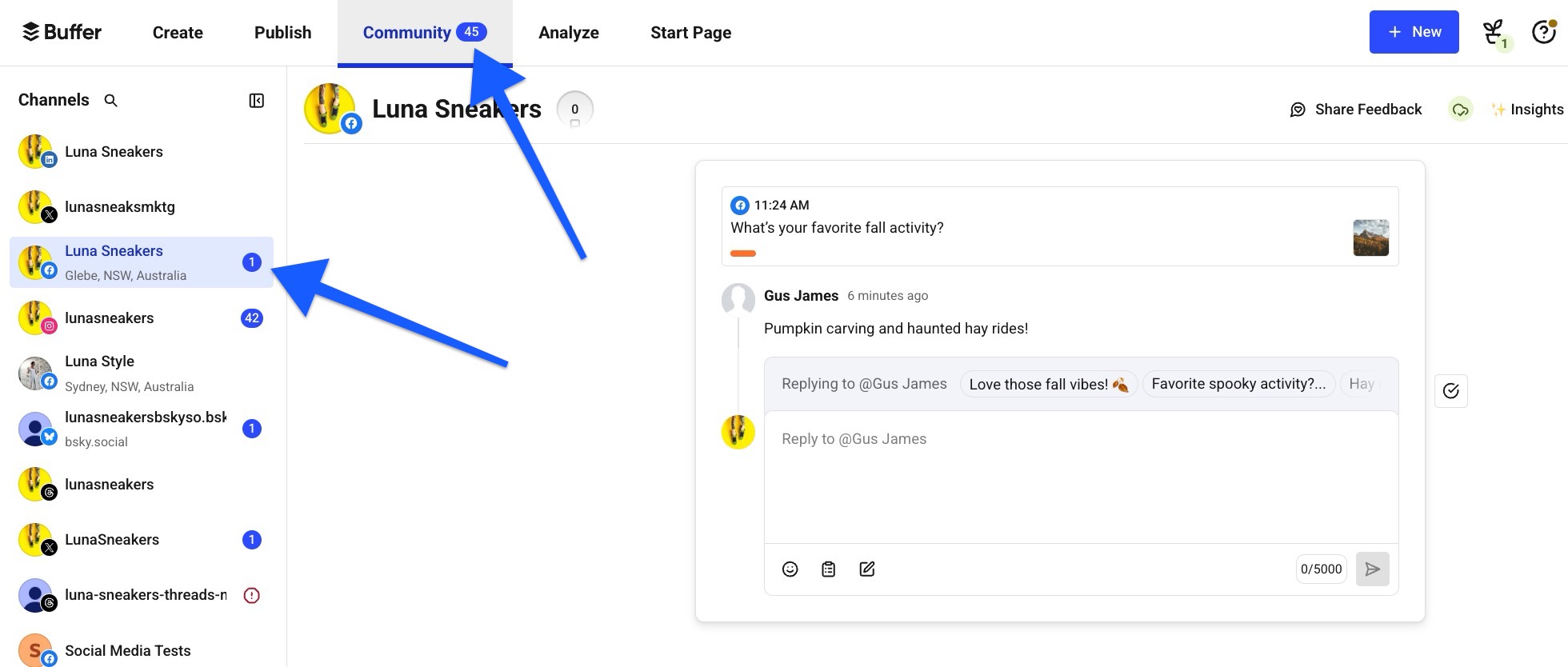
Prefer to reply to comments on the go? Check out our guide to Engaging with Community comments in Buffer's mobile app.
Facebook analytics
We can post all day, but the real excitement comes when seeing the reactions to our posts. If you’re on the Essentials or Team plan, you’ll find all of your Facebook page stats within the analytics tab.
- Facebook reels and stories are not supported in our analytics dashboard. However, reels metrics are available within the Sent tab of the Publish dashboard.
- Facebook Group analytics are not available at this time.
There are two places to look for analytics in your Buffer account:
To get a quick view of each of your Facebook post's and reel's comments, likes, clicks, reach, and shares, head to the Publish tab and then the Sent tab.

To dive straight into advanced analytics for your Facebook Page, head to the Analyze tab and select Facebook on the left-hand side to peruse the tabs:

- Overview: gives insight into your overall engagement levels for your profile over time. Learn more about the Performance overview on your analytics dashboard.
- Posts: provides a history of all of your published posts and how they are performing. Learn more about Analyzing your posts within your analytics dashboard.
- Answers: shares answers to questions such as the best day, type, and frequency to post. Learn more about Answering questions about your social media strategy.
Feel free to also learn more about our Facebook metric descriptions.
📝 When you first connect a Facebook Page, we will be able to backfill up to six months of data.
Learn more about Why your data in Buffer might differ from your native analytics here.
Facebook error library
If you're (unfortunately) hitting Facebook errors in Buffer, the Facebook error library is the place to go for solutions.
📝Do you have a Facebook feature suggestion? We’d love for you to submit or upvote it here on our feature suggestions board.
Best practices for keeping your Facebook accounts safe and not being flagged for spam
When sharing the same content to multiple Facebook Pages, posts that are published at the same time can be flagged by Facebook as spam or bot behavior. This can result in the posts failing to send and your access token being revoked, causing you to need to refresh the account in Buffer. In some cases, Facebook may even suspend your account.
There are some steps you can take in order to keep your accounts safe. When setting up your posting schedules, it's a good idea to make sure they're different from one another, even if the times are just a few minutes apart. For example, let's say you have five Facebook Pages and you'd like to publish a post to them every morning at around 9:30am. Rather than having a 9:30am slot in each posting schedule, we'd recommend something like:
- Page 1: 9:30am
- Page 2: 9:34am
- Page 3: 9:39am
- Page 4: 9:42am
- Page 5: 9:47am
When scheduling posts, we'd recommend using the Add to Queue option, which will save your post in the next available time slot from your posting schedule. This ensures that posts are sent out at the staggered times you've configured. If you use the Share Now or Schedule Post option when scheduling a post for multiple pages, all of the posts will be sent at exactly the same time, which increases the chances of Facebook perceiving this as spam or bot behavior, which could result in them flagging your account.
Variations to the post can also help to greatly reduce the likelihood of Facebook flagging the accounts for spam. If you're planning to share a post to 100 Facebook Pages for example, instead of crafting one post and sending it to all 100 Pages, it's better to create four or five variations of the post.
FAQ
Are Facebook carousel posts supported?
At this time, we don't have a way to create a carousel post on Facebook. Instead, if you upload multiple images to Buffer, they would appear as a group, as show in the Facebook Preview (right side) below:


