Managing subscriptions from the App or Google Play Store
You can manage your Buffer subscription directly through the App Store or Google Play Store, depending on your device. This guide walks you through how to view, update, or cancel your subscription from either platform.
📝 Good-to-Knows
- App store subscription cancelation and refunds must be done through Apple or Google.
- When you change plans via the App store it takes effect immediately. You will receive a prorated refund for the existing plan and be charged immediately for the new plan with a new expiration date one month after you changed plans.
In this article:
iOS
- Starting a subscription
- Restoring a subscription
- Upgrading or downgrading your subscription
- Cancelling your subscription
- Requesting a refund for incorrect charges
- Accessing receipts
Android
- Starting a subscription
- Restoring a subscription
- Upgrading or downgrading your subscription
- Cancelling your subscription
- Requesting a refund - Android
- Accessing receipts
iOS
Starting a subscription
- Login to the Buffer app.
- Tap the menu in the upper left corner of the app.
- Scroll down to Account Settings.
- Under the "Subscription" heading, tap View Plans.
- Choose a plan from the options listed by tapping the purple Upgrade button.
- Confirm your purchase by double-clicking your side button as directed. You'll be charged on the card you have associated with the App Store.
Restoring a subscription
If you have an existing subscription through the App Store that is not reflecting in the app, you can use the following steps to restore the subscription:
- Login to the Buffer app.
- Tap the menu in the upper left corner of the app.
- Scroll down to Account Settings.
- Scroll down until you see "Subscription" and then tap Restore In-App Subscription.
Upgrading or downgrading your subscription
💡 Not using the App Store? If your subscription wasn’t purchased through the App Store, follow these steps to upgrade or downgrade on the web.
- From the Buffer app, tap the 3 bars in the top left corner.
- Scroll down and tap Add a new Channel to upgrade your plan.
- Or tap Adjust Plan to remove channels or downgrade your plan.
Cancelling your subscription
📝 Not subscribed through the mobile app? If your subscription wasn’t purchased through mobile, follow these steps to cancel or delete your account.
- Go to the home screen of your iOS device and open the Settings app
- Tap Apple ID, iCloud, Media & Purchases (listed under your name at top of the screen)
- Tap on Media & Purchases
- Tap View Account and sign in
- Tap Subscriptions, and then tap Buffer
- Tap Cancel Subscription, which will cancel the subscription at the end of the current billing cycle
Requesting a refund for incorrect charges
From your iOS device:
- Click here to request a refund: bufferapp://refund. (Note: this link only works on iOS devices)
From a computer:
- Visit Apple's "Report a Problem" page here from your computer: http://reportaproblem.apple.com/ for specific instructions.
📝 Note: Apple is only able to provide refunds for purchases made within the last 90 days.
Accessing receipts
On iPhone
1. Open the App Store.
2. Tap your profile icon.
3. Tap your name at the top of the profile page.
4. Scroll down and choose Purchase History.
5. Find the order and tap the "Total Billed" label to see the transaction details.
6. Tap Resend to have it emailed to you again.
Android
Starting a subscription
- From the Buffer app, tap the Settings wheel on the bottom right corner, then Account Settings.
- Under the "Subscription" heading, tap View Plans.
- Choose a plan from the options listed by tapping the purple Upgrade button.
- Confirm your purchase. You'll be charged on the card you have associated with the Google Play.
Restoring a subscription
If you have an existing subscription through the Google Play Store that is not reflecting in the app, you can use the following steps to restore the subscription:
- Open Google Play Store app
- Tap profile icon > "Payments & subscriptions"
- Select "Subscriptions"
- Find the subscription you want to restore
- Tap "Reactivate" or "Restore"
You can also find this option within the Buffer app:
- From the Buffer app, tap the Settings wheel on the bottom right corner, then Account Settings.
- Under the "Subscription" heading, tap Restore In-App Subscription.
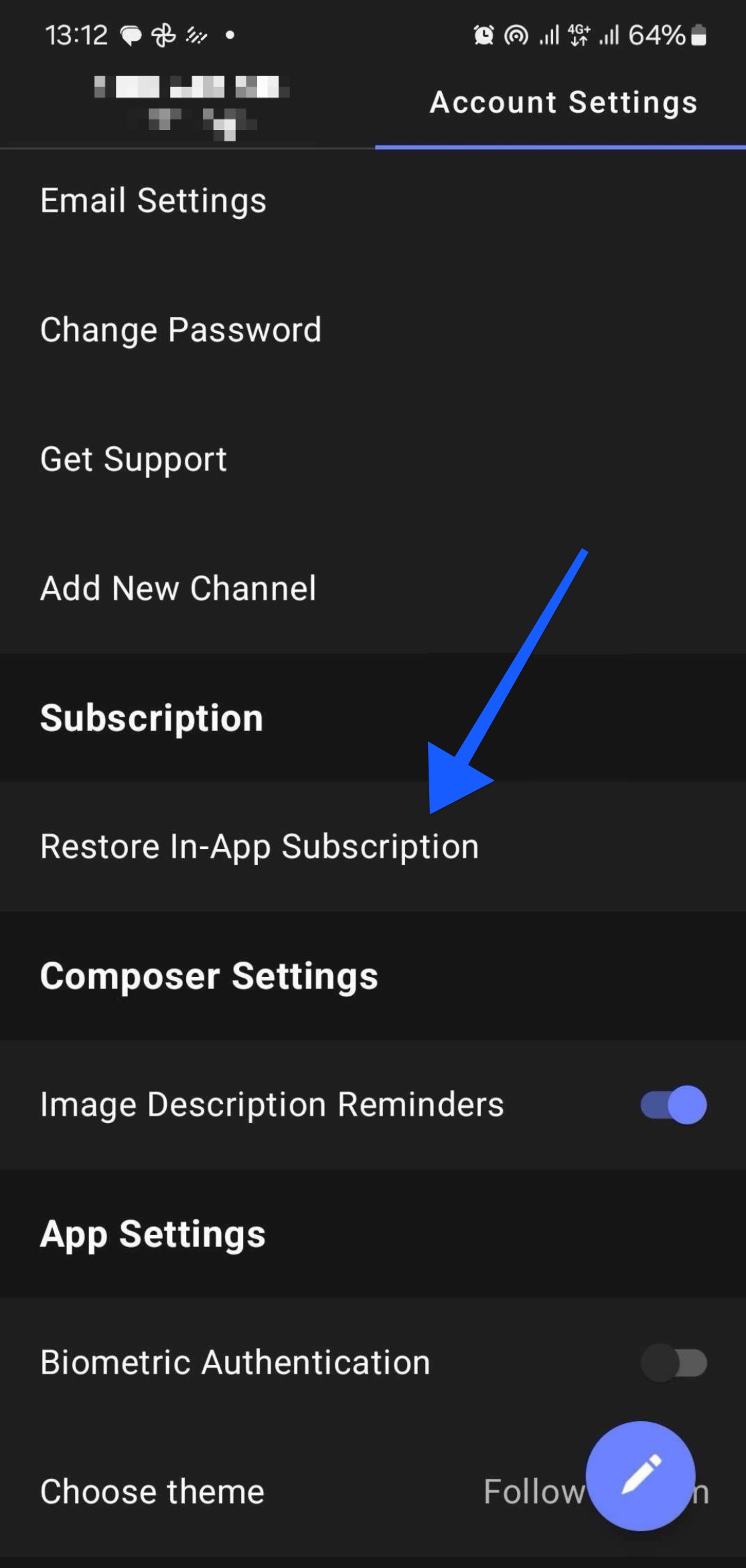
Upgrading or downgrading your subscription
- To upgrade, tap the three lines in the top left corner of your Buffer app and scroll down to select Add New Channel.
- To change your plan or downgrade, select a channel from the left sidebar, then tap Account Settings. Scroll down to Subscriptions and tap Get More With Essentials to see all the plan options.
- Select your new plan from the menu.
Cancelling your subscription
- On your mobile device, open the Google Play App.
- Tap your profile icon in the top right corner.
- Tap Payments and subscriptions.
- Select Buffer from the list of subscriptions.
- Tap Cancel and follow the instructions provided onscreen.
Requesting a refund
- Head to Google Play's Refund help page for specific steps.
Accessing receipts
When making a purchase from the Play Store, the receipt is emailed to you. There isn’t an option to resend receipts but you can review your purchase history on Google Payments:
1. Head over to payments.google.com then log in with your desired Google account
2. Select “Activity” to display your Play Store order history
3. Choose an individual entry to view its corresponding receipt