How hashtags work in Buffer
This guide outlines best practices when it comes to using hashtags within your posts, as well as how to use our hashtag manager.
In this article contai:
How hashtags work in Buffer
Simply type the hashtags you'd like to use in the composer. When the post is published, the hashtags on Facebook, X/Twitter, Instagram, LinkedIn, TikTok, Mastodon, and YouTube posts will hyperlink just as if they were sent from the native platform itself.
Pinterest does not hyperlink hashtags, so hashtags sent to Pinterest will not be clickable.
Threads supports use of only one hashtag per post, referred to as "Topics." You will be able to create hashtags with the # symbol and then once posted, the first hashtag is converted into a topic. All subsequent hashtags appear as plain text. Hashtags/Topics can contain alphanumeric characters and underscores, but cannot contain just numbers.
Using Buffer's hashtag manager
⭐️ This feature is on our paid plans and is available in the Publish composer. It is not available for Ideas/the Create composer at this time.
If you're on any of our paid plans, you'll have access to the hashtag manager, allowing you to create groups of hashtags to quickly insert into the caption of any post you send to any social account through Buffer.
There is no autocomplete functionality within the hashtag manager, so it'll be important to double-check that all of your hashtags are spelled as you'd like them to be. However, you have the option to edit your hashtag groups at any time on mobile (Android or iOS) or on the web.
Below are the steps to use the hashtag manager.

- Click the + New button at the top of your dashboard to open the composer.
- Click the # symbol.
- You'll see the Hashtag Manager appear in a popover screen, seen below. You can click the + button to create a new hashtag (if you haven't yet created any hashtag groups, you'll see the option to Create Hashtag Group).
- Enter a name for your group and add the hashtags you'd like to include. Toward the bottom of the content area, you'll be able to see how many hashtags you have remaining so that you don't exceed Instagram's limit of 30 hashtags per post. Once you're happy with your hashtags, click Save.
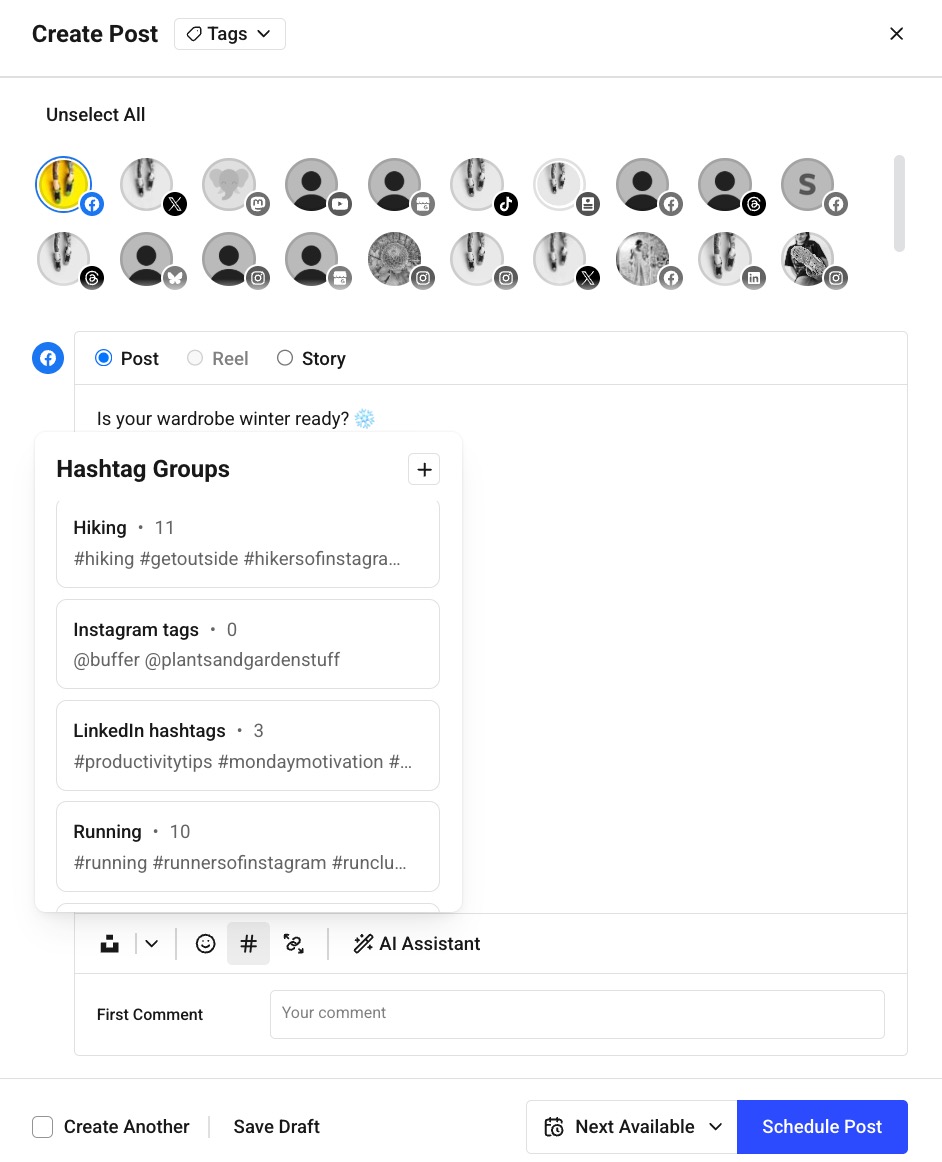
- You'll now see all of your groups listed in the hashtag manager. To add a group of hashtags to your post, place your cursor where you'd like to add your hashtags in the caption, hover over the group, and click Insert. You are able to insert multiple groups but keep an eye on the hashtag counter to make sure you don't exceed Instagram's limit of 30 per post.
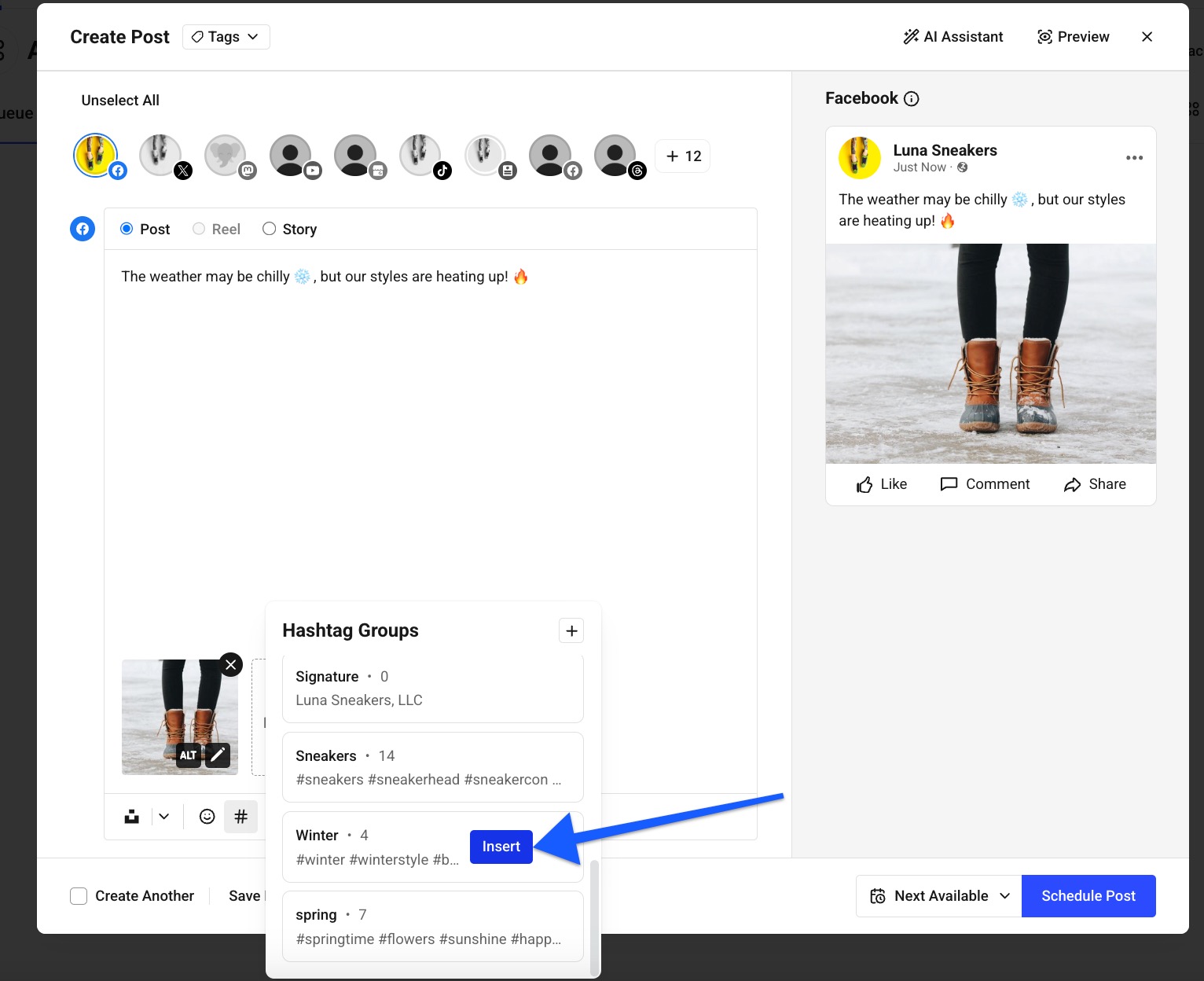
Notes
- The hashtag manager is universal across all channels, so you can use it to create and insert hashtag groups for posts on any channel.
- The hashtag manager is universal across your team. If you have multiple users in your organization, the hashtag groups that you create and save will be available for everyone to use.
- Based on Instagram's advice, hashtag groups are best suited to populate into the caption/composer for the purposes of reach. However, if you'd prefer to add hashtag groups to the first comment instead, you can do that by cutting them from the caption/composer and pasting them into the first comment area.
FAQ
How can I edit or delete a hashtag group?
Hashtag groups can be edited or deleted by hovering over the group and clicking the three dots on the right-hand side.
- To delete a hashtag group, click Delete Group.
- To edit a hashtag group, click Edit Group.