Using channel groups in Buffer
You can use channel groups to organize your connected social channels into customized groups. These groups are only visible to you and can help streamline your publishing workflow—especially if you manage multiple brands or content types.
In this article:
- Why use channel groups?
- How to create a channel group
- Managing channel groups
- Using channel groups in the composer
- FAQ
Why use channel groups?
⭐ This feature is on our paid plans.
Channel groups are helpful for:
- Managing multiple brands or projects.
- Quickly selecting the right set of channels for scheduling content.wa
How to create a channel group
To create a new channel group:
- Click your profile avatar in the top-right corner of your dashboard.
- Select Settings from the dropdown menu.
- In the left-hand sidebar, click Channel Groups under the "Features" section.
- Click the blue + New Channel Group button.
- Name your group and choose the channels you'd like to include.

- Click Save and you're done!
Managing channel groups
Once your group has been created, you can:
- Edit a group by clicking the pencil icon next to its name.
- Delete a group by clicking the trash icon.
These changes won’t affect your connected channels—just how they’re grouped for your convenience.
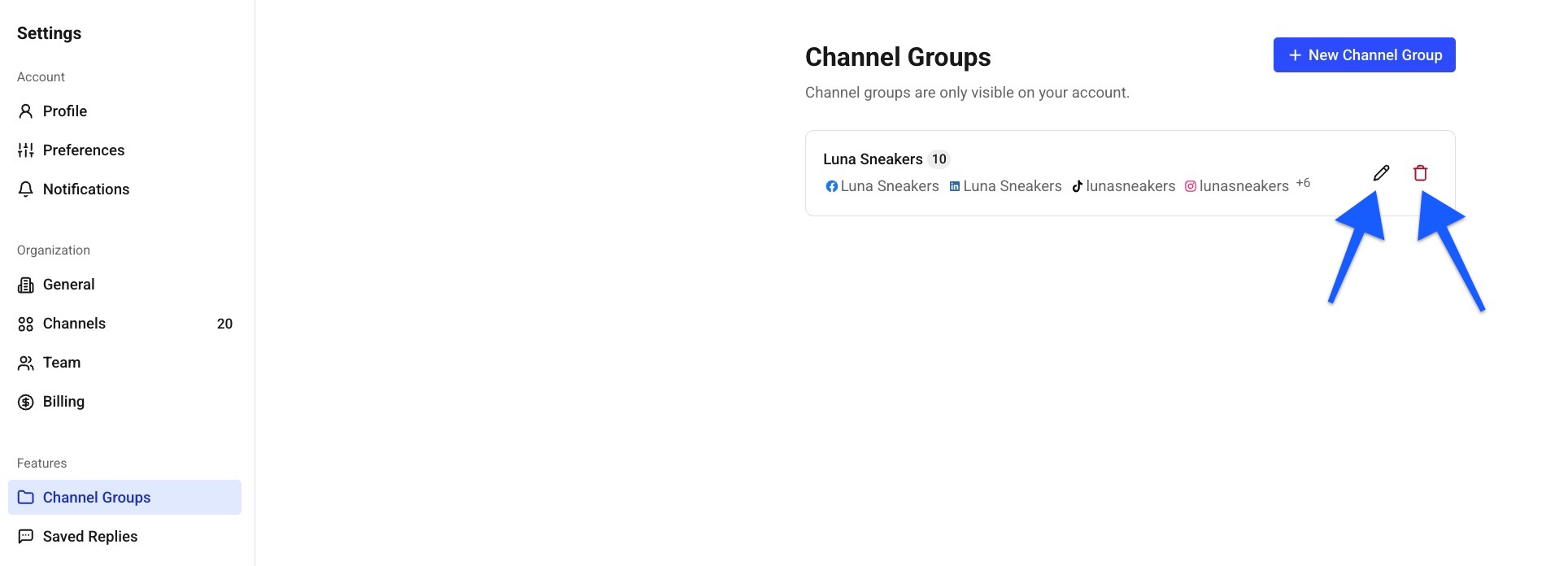
Using channel groups in the composer
Once you've set up a channel group, you can use it directly when creating a post by selecting it at the top of the composer.
- At the top of the composer, you’ll see the name of your active channel group (e.g. Luna Sneakers) along with the number of channels within the group.
- All channels in the group will be selected by default. You can choose to unselect any individual channel if you don’t want to include it in the post.
- If a network doesn’t allow publishing to multiple accounts at once (e.g. X/Twitter), you’ll see a note with instructions to schedule posts separately.
- If you want to deselect all channels at once, choose Unselect All.
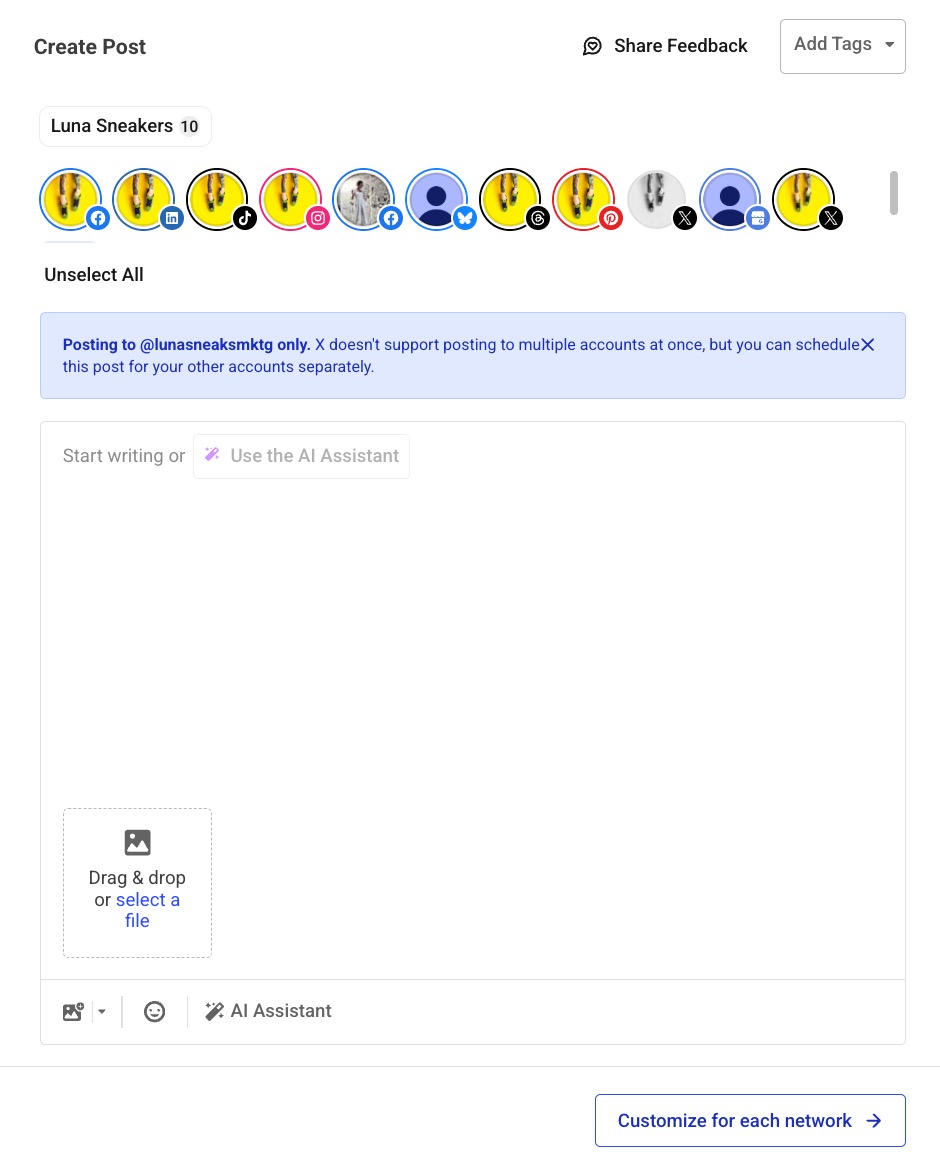
FAQ
If I’m part of a team, are my channel groups available to my entire organization? Can I share my channel groups with my team?
At this time, channel groups you create are only available to you. They will not be visible to your team and are not able to be shared with others.
Why is my new channel group showing up empty?
A channel group may appear empty if the selected channels are no longer accessible to you. This can happen if:
- You added a channel that you no longer have access to (for example, the Admin of your organization removed your access).
- The channel was deleted by an organization admin.
- The channel belonged to a different organization that you no longer belong to.
To fix this, try re-adding available channels to the group or, if you're part of an organization, check with your team's Admin to confirm current access permissions.
Can I add the same channel to multiple groups?
Yes, a single channel can typically be included in more than one group.