Using Bluesky with Buffer
Bluesky is one of the fastest growing newer social networks and one of our customers' top requested channels, which many users moved to as an alternative to X/Twitter. Learn more about Bluesky in our resources library, or, if you're already a user, connect your account to Buffer with the steps below.
📝 Bluesky is available on our new Buffer plans. On a Legacy plan? Get in touch with us at hello@buffer.com to discuss your options!
In this article:
- Scheduling Bluesky posts
- Image, video, and GIF specifications for Bluesky
- Engaging with Bluesky posts
- Bluesky analytics
- Bluesky error library
These features are available for Bluesky
| Publishing | Analytics | Engagement |
| ✓ |
Connecting and refreshing your Bluesky channel
Bluesky uses a different authorization process than most channels, and you'll need to generate an app password in your Bluesky account. The steps below will walk you through the process.
Important notes:
- If you wish to connect multiple Bluesky accounts to Buffer, you will need to open Bluesky in another tab and make sure you're logged into the Bluesky account you wish to connect before going through the steps below in Buffer.
- We also support custom servers with Bluesky authentication.
- Seeing a “profile not found” error? When entering your handle, please make sure you do not add any symbols and that you match the upper/lower case of your handle on Bluesky.
Connecting a Bluesky channel
- Head to https://account.buffer.com/channels and select Bluesky.
- Enter your Bluesky handle, then click the link to Generate app password in Bluesky.
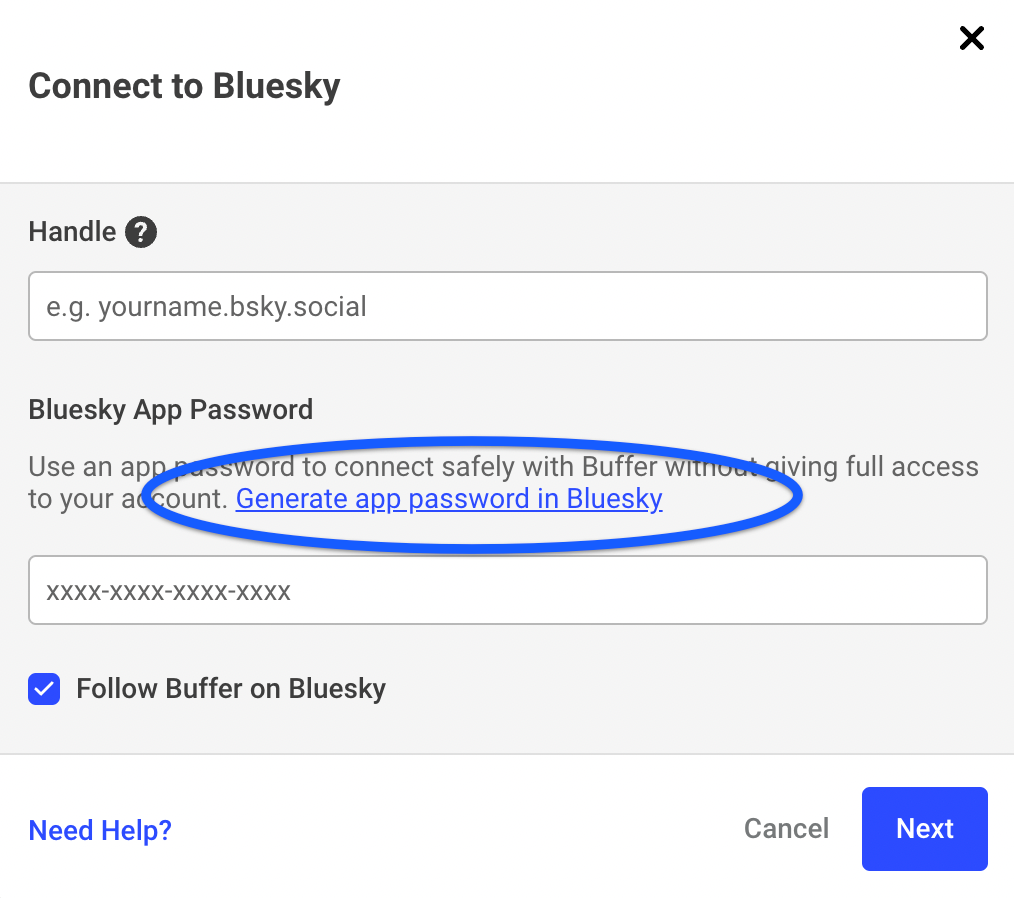
- You’ll be taken to your Bluesky account. Click the Add App Password button
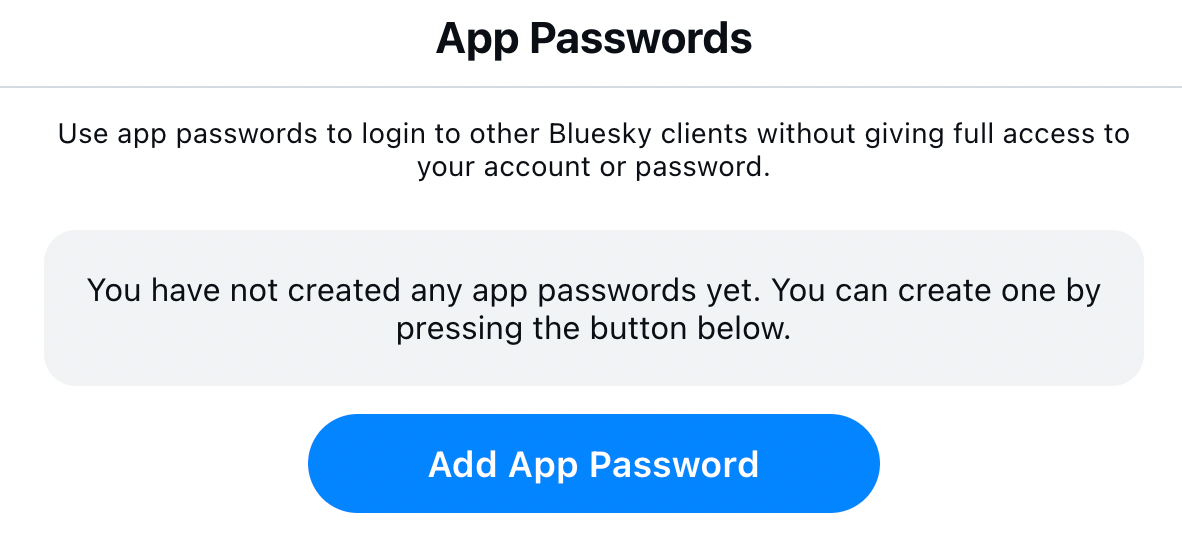
- Add Buffer’s name or simply use the automatically generated name from Bluesky.
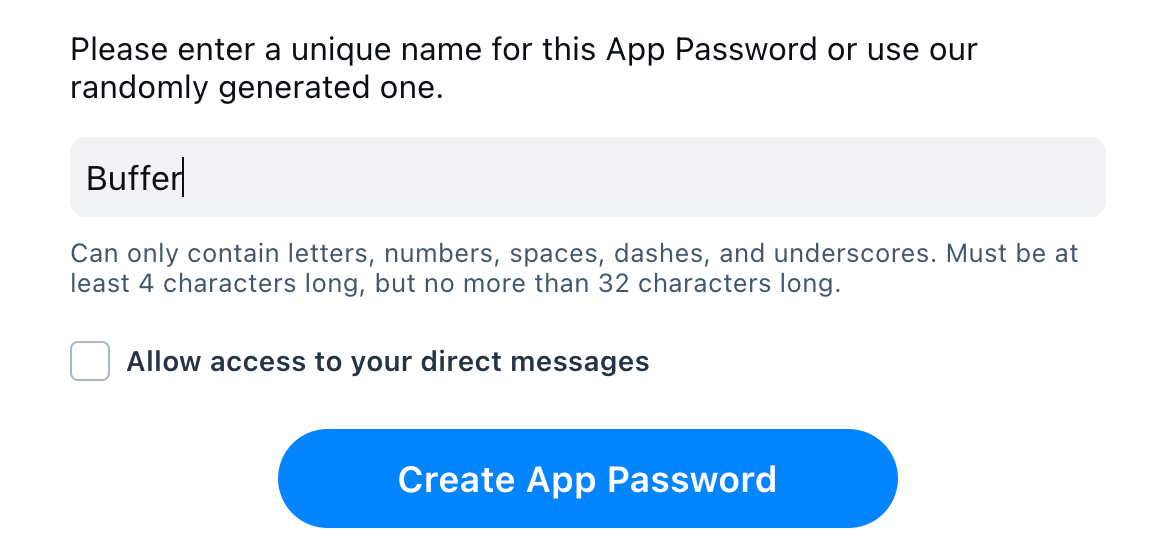
Note: you do not need to allow access to your direct messages when asked (simply uncheck the box). Buffer does not offer direct messaging, so your selection will have no impact on connecting your Bluesky account to Buffer.
- When your password is generated, click the two overlapping boxes next to the password to copy the password.
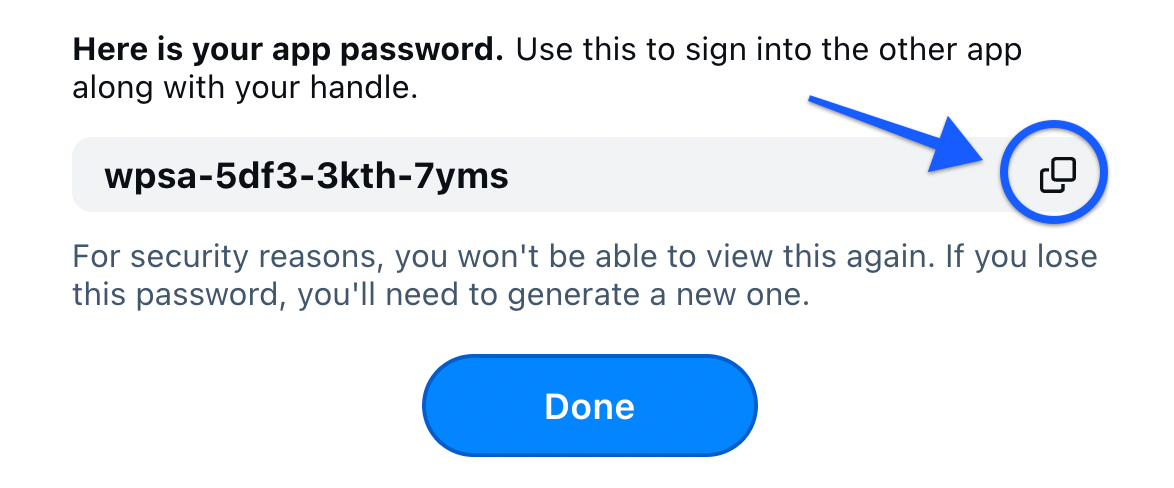
- Head back to the Buffer tab and paste the copied password into the “password” field, then click Next. Your Bluesky channel is now connected!
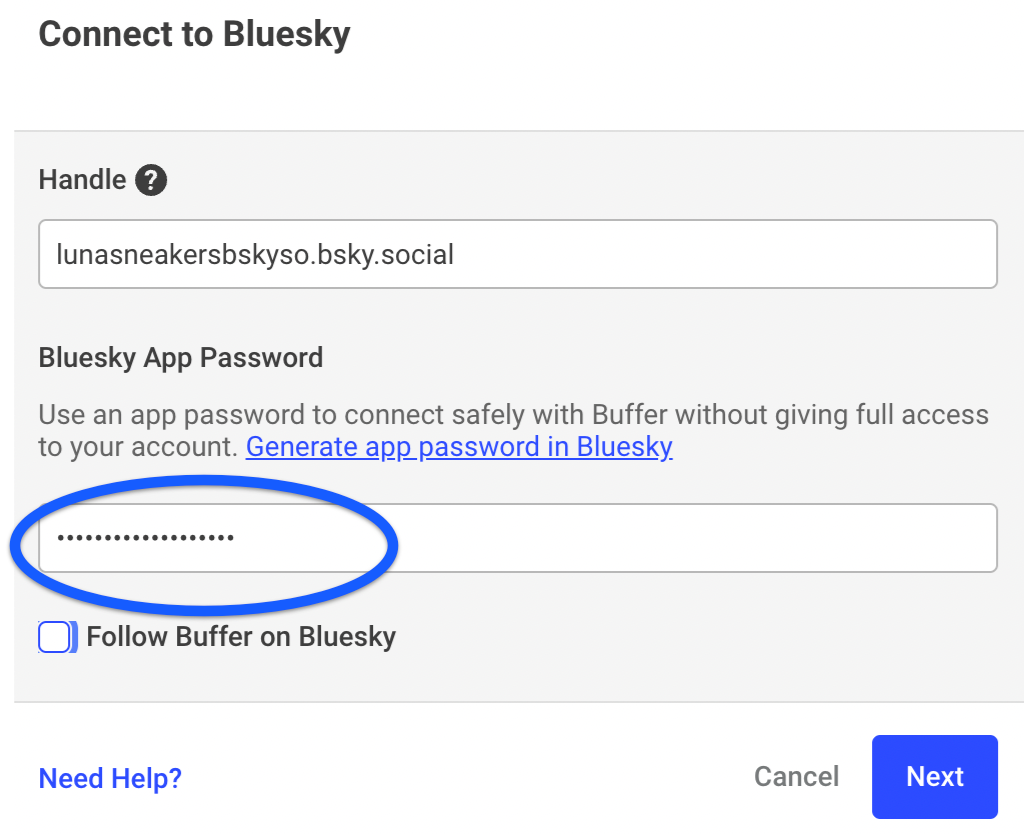
⚠️ Getting an “invalid handle” error? In your Bluesky account, head to Settings, then Change Handle. Once that’s updated, go through the connection flow again and you should be able to connect your account.
Refreshing a Bluesky channel
Refreshing Bluesky works slightly differently than other channels in that you'll need to enter a Bluesky App Password.
- Click the profile icon in the upper right corner of Buffer and choose Channels or click here.
- Click the three vertical dots next to your Bluesky channel.
- Select Refresh Connection.
- On the screen that appears, enter your Bluesky @ handle and your Bluesky App Password.
- Click Continue and follow the prompts to refresh the channel.

📝 Note: If you've recently changed the name of your Bluesky handle, you can enter the new name in the "Refresh connection to Bluesky" screen above. Then, enter your Bluesky App Password and complete the process to refresh the channel in Buffer. That should also update your handle/channel name in Buffer.
Scheduling Bluesky posts
Good to knows:
- You can include up to 25 threaded sub-posts within one post.
- Creating Bluesky threads is currently available only on the web (and not mobile) versions of Buffer. Mobile functions are limited to rescheduling or deleting threads that have been created on the web.
- Bluesky threads are available on our Free, Essentials, and Team plans. If you are a legacy customer on our Pro, Premium, or Business plans and would like to switch to our updated pricing, please email us at hello@buffer.com and we’ll be happy to help! Learn more about why Bluesky threads isn't available on our legacy plans here.
- The Free plan allows for one Bluesky thread scheduled at a time in each queue. However, you can add as many unscheduled threads to your Drafts queue as you like.
| Features & good-to-knows | Notes |
| Scheduling posts | Checkout our step-by-step guide to scheduling posts on any social channel or peruse Bluesky-specific details below. |
| Scheduling Bluesky threads posts |
|
| Tagging / mentions | Tag other users by inputting their full handle, eg: @name.bsky.social. We don’t currently offer autocomplete of handles, so make sure to type the handle correctly, or copy/paste from their page! |
| Hashtags | You can use a #hashtag to make your post discoverable by anyone searching for that hashtag. Hashtags can contain alphanumeric characters and underscores, but cannot contain numbers only. Learn more about how hashtags work in Buffer here. |
| Character limit | 300 characters per post. Learn more about Character limits for each social network here. |
| Emoji | ✅ Emojis are supported |
| Links | If you include links in your post, they must begin with http:// or https://, otherwise they'll be shown as plain text. All links are counted as 23 characters, no matter how long they actually are, so there is no need to use a link shortener to save characters. In fact, using a link shortener is actively discouraged. |
| Daily posting limit | 100 posts per 24 hours. Learn more about Daily posting limits here. |
Media specifications for Bluesky
| Images | Videos | |
| Number allowed per post | 4 | 1 |
| File size | 1MB | up to 50MB |
| File types supported | .jpg, .png, .webp, .heic/.heif, .gif | .mp4 and .mov |
| Video length | GIFs supported up to 3 minutes and 15MB | up to 3 minutes |
| Canva integration | Canva integration is supported with Bluesky | - |
| Alt text | Alt text is supported. Click the ALT button to add your alt text (also keyboard accessible). | - |
| Daily Limit | - | 25 videos per day, or a total of 10GB of videos sent within a day, whichever comes first |
Media Good to Knows
- Images must be under 1MB to publish to Bluesky, as we are unable to resizer larger images at this time.
- In order to post videos, you must have your email verified with Bluesky. Otherwise, your videos may be rejected.
- GIFs must be under 15MB and under 60 seconds.
Engaging with Bluesky posts
Engagement features are available for Bluesky accounts within Buffer's Community feature (available on the web version of Buffer and in Buffer's mobile app).
To use Community on the desktop version of Buffer:
- Head to the Community tab at the top of the dashboard.
- Select your Bluesky channel on the left menu and start replying to your comments.
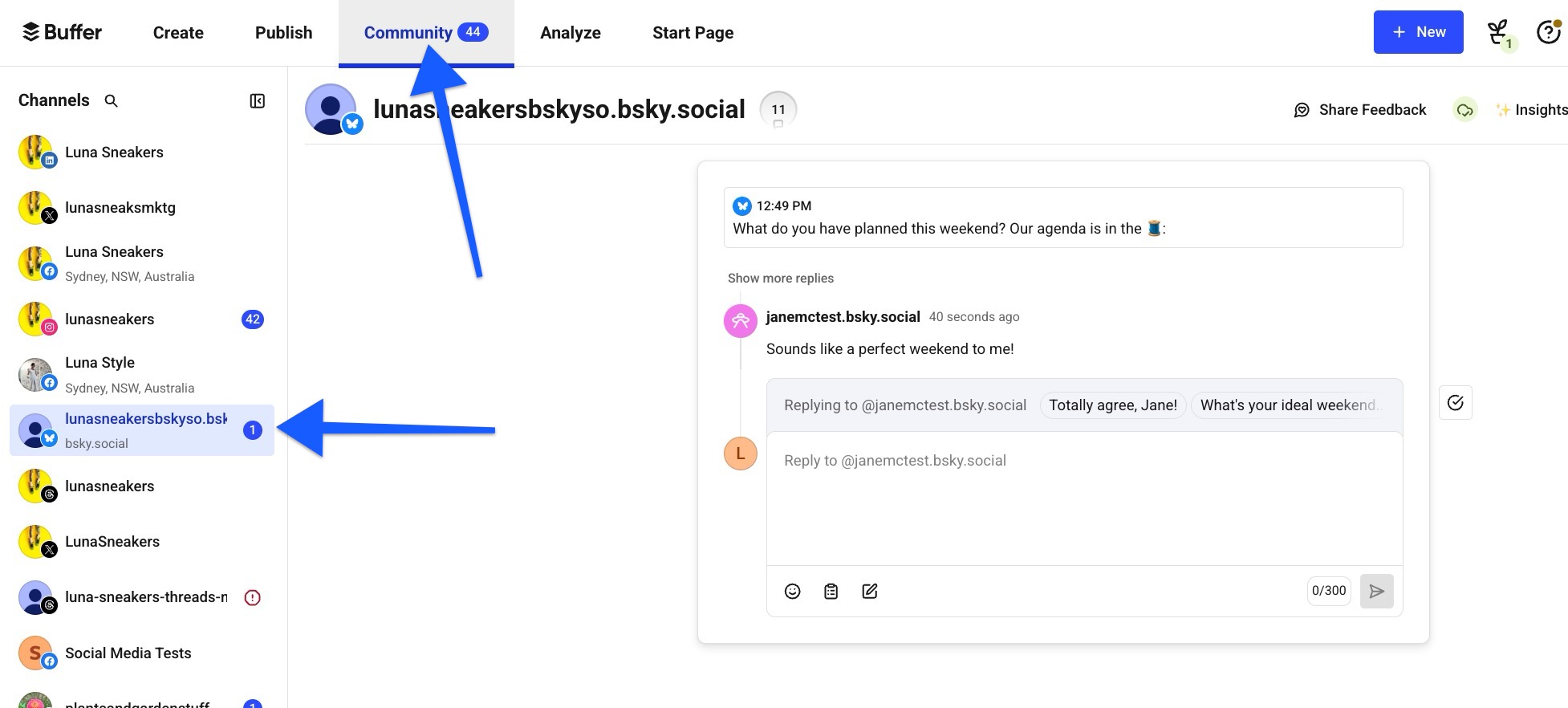
💡Tip: Prefer to reply to comments on the go? Check out our guide to Engaging with Community comments in Buffer's mobile app.
Bluesky analytics
At this time, we do not support analytics for Bluesky.
Bluesky error library
We don't currently have an error library for Bluesky, but feel free to reach out to our Customer Advocates via hello@buffer.com if you're hitting any errors.
📝Do you have a Bluesky feature suggestion? We’d love for you to submit or upvote it here on our feature suggestions board.