Using Bluesky with Buffer
Bluesky is one of the fastest growing newer social networks and one of our customers' top requested channels, which many users moved to as an alternative to X/Twitter. Learn more about Bluesky in our resources library, or, if you're already a user, connect your account to Buffer with the steps below.
📝 Bluesky is available on our new Buffer plans. On a Legacy plan? Get in touch with us at hello@buffer.com to discuss your options!
In this article:
- Connecting and refreshing your Bluesky channel
- Scheduling Bluesky posts
- Image, video, and GIF specifications for Bluesky
- Engaging with Bluesky posts
- Bluesky analytics
- Bluesky error library
These features are available for Bluesky
| Publishing | Analytics | Engagement |
| ✓ |
Connecting and refreshing your Bluesky channel
Bluesky uses a different authorization process than most channels, and you'll need to generate an app password in your Bluesky account. The steps below will walk you through the process.
- Head to https://account.buffer.com/channels and select Bluesky.
- Enter your Bluesky handle, then click the link to Generate app password in Bluesky.
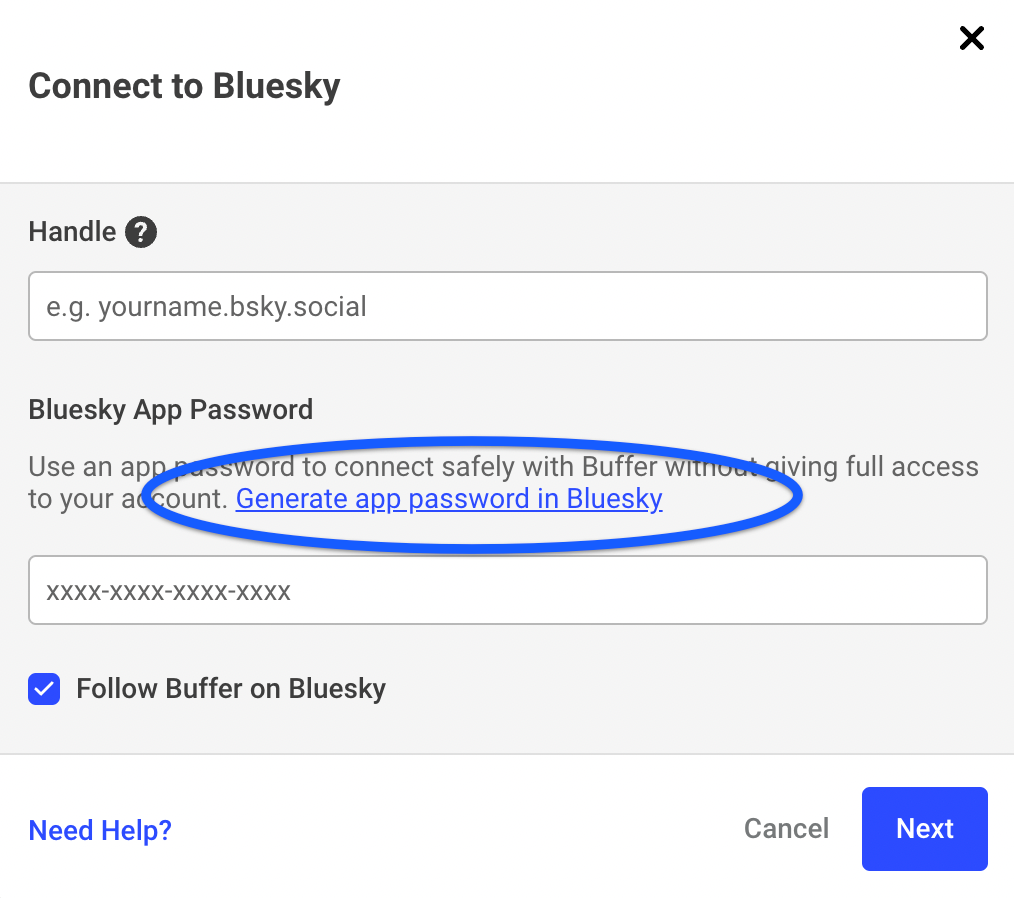
- You’ll be taken to your Bluesky account. Click the Add App Password button
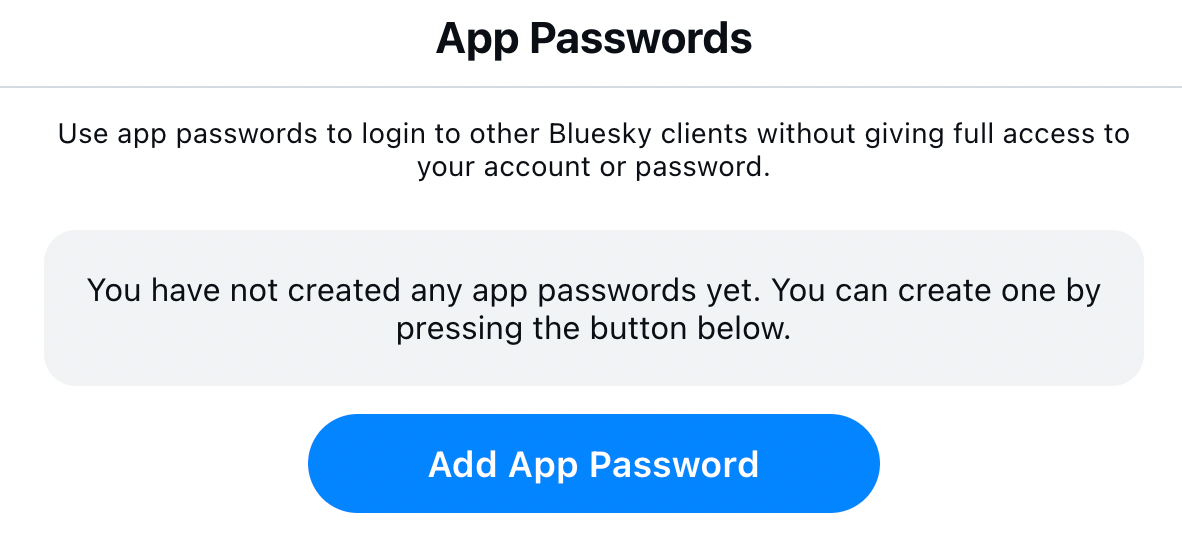
- Add Buffer’s name or simply use the automatically generated name from Bluesky.
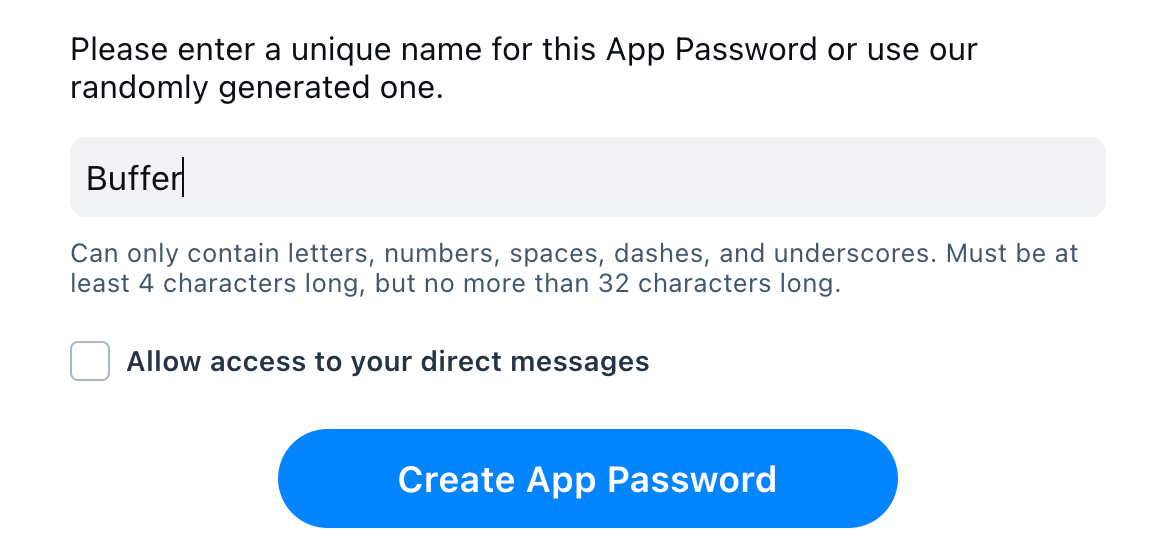
Note: you do not need to allow access to your direct messages when asked (simply uncheck the box). Buffer does not offer direct messaging, so your selection will have no impact on connecting your Bluesky account to Buffer.
- When your password is generated, click the two overlapping boxes next to the password to copy the password.
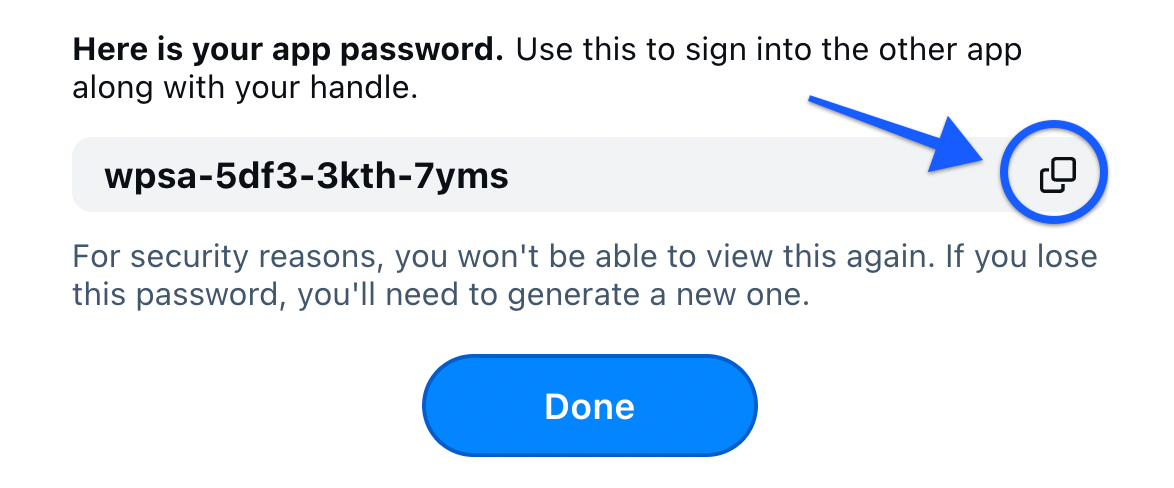
- Head back to the Buffer tab and paste the copied password into the “password” field, then click Next. Your Bluesky channel is now connected!
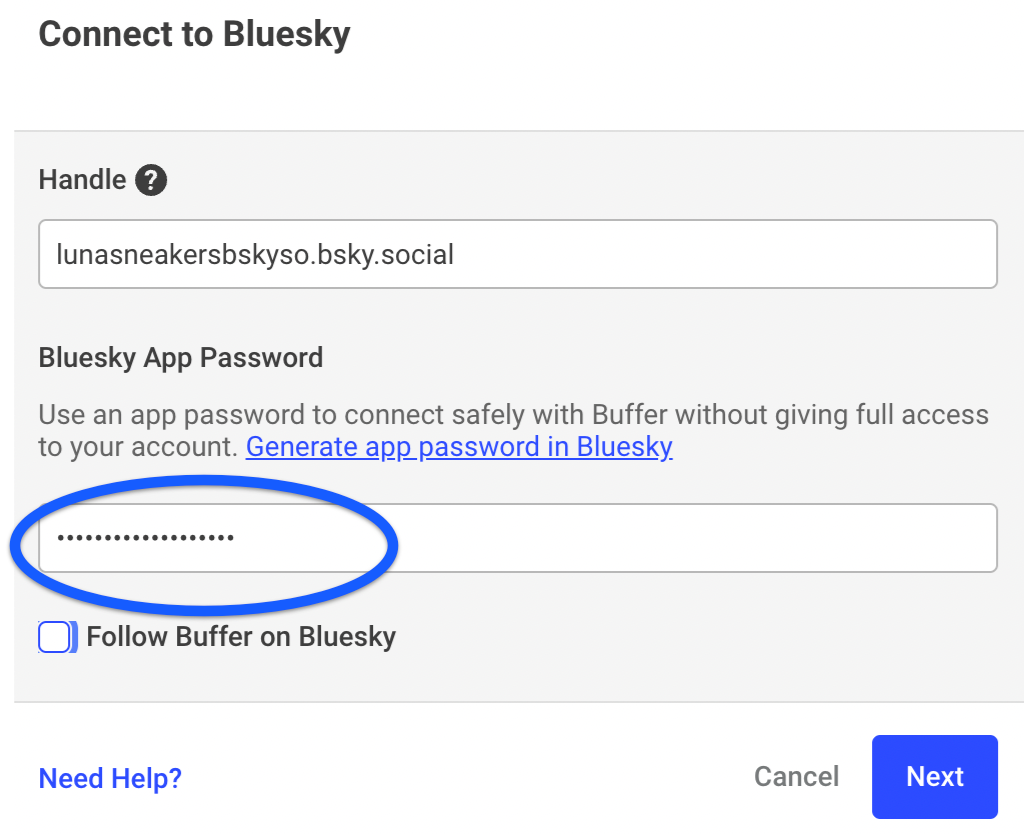
⚠️ Getting an “invalid handle” error? In your Bluesky account, head to Settings, then Change Handle. Once that’s updated, go through the connection flow again and you should be able to connect your account.
To see a step-by-step guide and troubleshooting steps, check out the article: Connect your channels to Buffer.
If your connected channel requires a refresh, check out the article Refreshing a channel in Buffer.
Scheduling Bluesky posts
| Features & good-to-knows | Notes |
| Scheduling posts | Checkout our step-by-step guide to scheduling posts on any social channel or peruse Bluesky-specific details below. |
| Tagging / mentions | Tag other users by inputting their full handle, eg: @name.bsky.social. We don’t currently offer autocomplete of handles, so make sure to type the handle correctly, or copy/paste from their page! |
| Hashtags | You can use a #hashtag to make your post discoverable by anyone searching for that hashtag. Hashtags can contain alphanumeric characters and underscores, but cannot contain numbers only. Learn more about how hashtags work in Buffer here. |
| Character limit | 300 characters per post. Learn more about Character limits for each social network here. |
| Emoji | ✅ Emojis are supported |
| Links | If you include links in your post, they must begin with http:// or https://, otherwise they'll be shown as plain text. All links are counted as 23 characters, no matter how long they actually are, so there is no need to use a link shortener to save characters. In fact, using a link shortener is actively discouraged. |
| Daily posting limit | 100 posts per 24 hours. Learn more about Daily posting limits here. |
Image specifications for Bluesky
| Images | |
| Number allowed per post | 4 |
| File size | 1MB |
| File types supported | .jpg, .png, .webp, .heic/.heif |
| Canva integration | Canva integration is supported with Bluesky |
| Alt text | Alt text is supported. Click the ALT button to add your alt text (also keyboard accessible). |
Videos are not supported in Bluesky through Buffer. GIF support is coming soon!
Images must be under 1MB in order to publish to Bluesky. We are unable to resize larger images at this time.
Engaging with BlueSky posts
Buffer’s engagement features are only available for Facebook and Instagram.
Bluesky analytics
At this time, we do not support analytics for Bluesky.
Bluesky error library
We don't currently have an error library for Bluesky, but feel free to reach out to our Customer Advocates via hello@buffer.com if you're hitting any errors.
📝Do you have a Bluesky feature suggestion? We’d love for you to submit or upvote it here on our feature suggestions board.